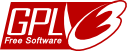One way to create your own custom *.ico files
Using a few fairly common utilities, one can create custom icon files to use with PyKotIcon. This method uses the command line.
Via DarwinPorts, or any other method, you'll need the following:
Requires ImageMagick
Requires netpbm
(How to do this is beyond the scope of this article.)
Requires ImageMagick
Requires netpbm
(How to do this is beyond the scope of this article.)
- Create your icon in any graphics application, for example Photoshop.
- Make it square, such as 128x128 pixels at 72ppi, RGB colorspace.
- A solid-color background seems to work best.
- Save as a TIFF file, no compression, no transparency.
- Using Terminal.app, on the command line, navigate to the folder where you saved the TIFF file(s)
- The following command will create a windows icon (*.ico) file compatible with pykoticon
- convert icon.tif pnm:- | pnmquant 256 | ppmtowinicon -output pykoticon-green.ico
- You can also make a pykoticon-red.ico if you wish, but at the moment pykoticon only uses the green one.
- Copy pykoticon-green.ico to the appropriate folder
- Example: /Library/Frameworks/Python.framework/Versions/2.4/share/pykoticon/
- (Re)Start pykoticon as needed.